How to stop tracking stock on multiple products in Shopify
Want to stop tracking stock/inventory on multiple products or variants in Shopify? It should be simple, but Shopify has the option hidden away. Here’s how to do it.
If you’ve got lots of products in your Shopify store, or products with countless variants, it seems like the only way you can stop tracking stock on them is by going into every variant individually and unchecking the ‘Track quantity’ checkbox.

To stop tracking individual products, edit a variant and uncheck the ‘Track quantity’ button
Thankfully, there’s a hidden way to edit this option for multiple products at once, thanks to Shopify’s built-in Bulk Edit feature.
Simply go to Products, then check the checkbox for every product you want to edit.
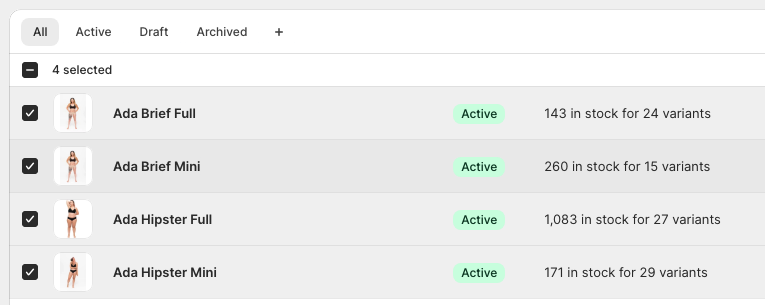
Check the products you want to start or stop tracking
Then, click ‘Bulk edit’ on the little popup that appears at the bottom of the screen.
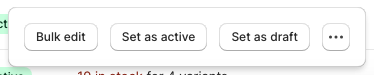
The Bulk Edit button will be floating at the bottom of your screen
You’ll be taken to the slightly overwhelming Bulk Edit screen, which resembles an Excel spreadsheet.
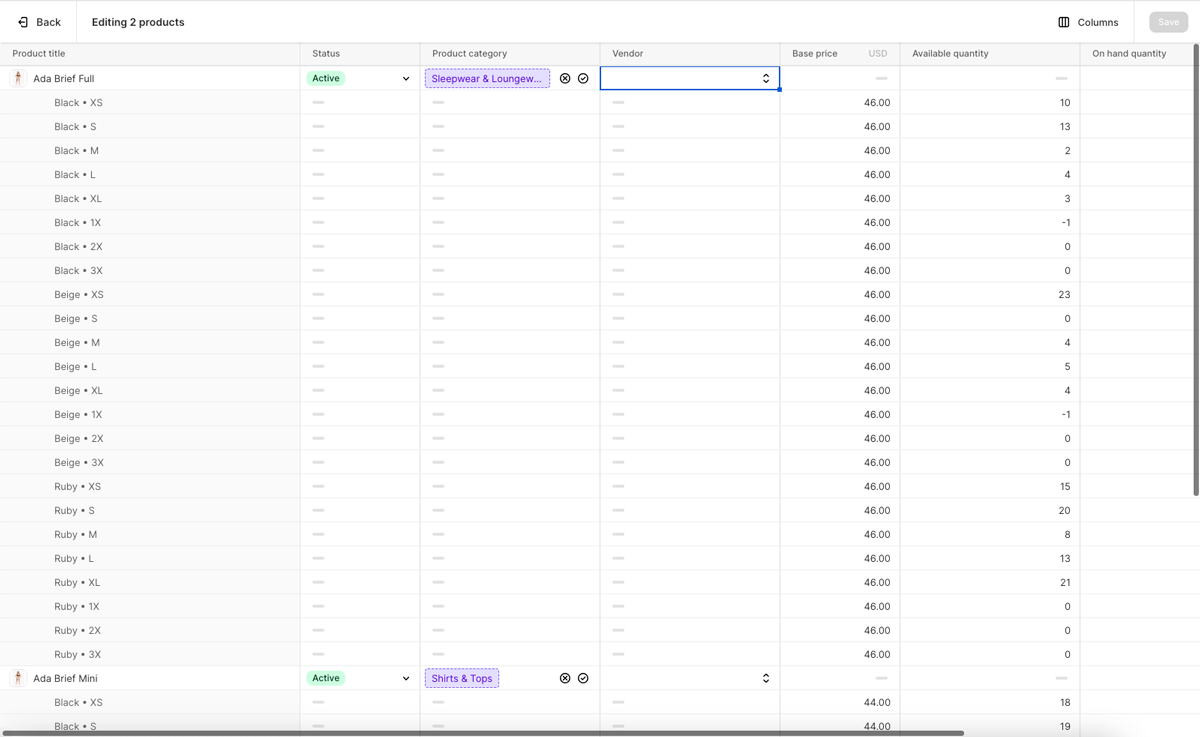
The Bulk Edit screen resembles a spreadsheet and allows you to change most things about your products
Here, you can change pretty much anything about your products and variants.
By default, you’re able to change a product’s status, product category, price, vendor and quantity, but by opening the ‘Columns’ dropdown at the top right, you can edit a whole range of other things too – including, most importantly, the option to track inventory.
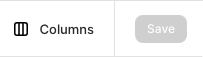
Click ‘Columns’ at the top right of the spreadsheet
Click Columns, scroll down to the Inventory section, and click the ‘Track quantity’ checkbox.
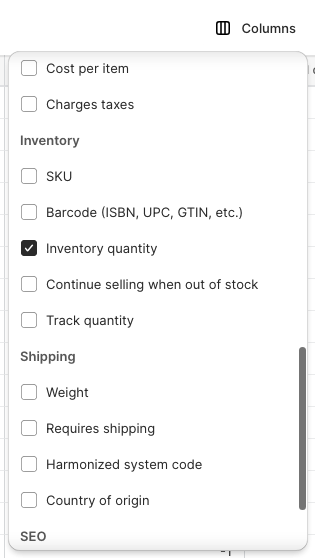
Open the Columns dropdown and check the ‘Track quantity’ checkbox
Close the Columns dropdown.
Now, scroll your spreadsheet to the right and you’ll see a new ‘Track quantity’ dropdown at the end, with most of your products likely already checked.
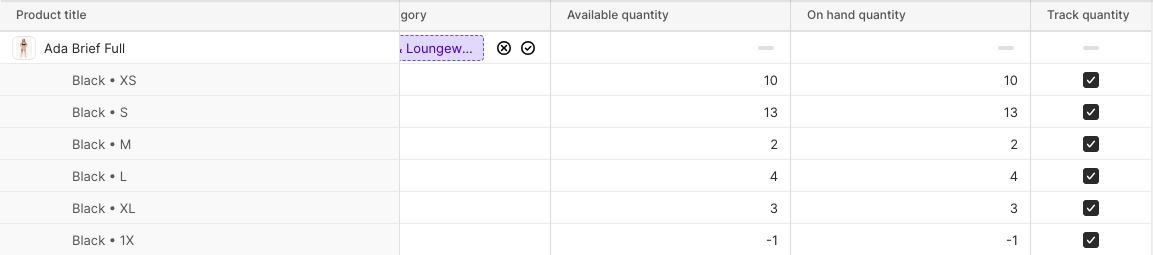
Scroll to the right to see the ‘Track quantity’ column
Just uncheck the relevant products, then click the ‘Save’ button at the top right.
Don’t forget to click the Save button once you’ve finished, or your changes won’t be saved.
After seeking advice from Shopify support, one commenter on the Shopify Community Forum suggested that you only do this for up to 20 products or variants at a time:
it’s a little glitchy and she recommended I only do about 20 at a time. I got it done that way. It was a heck of a lot easier than one at a time.
AmandaJane
If you’ve been brave enough to do this for a large number of products or variants and it’s worked (or failed), let us know below in the comments so we can let other users know the latest best practices.